A guide for how to set up Single Sign on and Two Factor Authentication for Generis platforms.
- Google/Gmail
- Single Sign On
- Google Authenticator
- HubSpot
- Zoom
How to enable 2FA for Google
- Log in to your generis.com google account
- Click on your name or photo icon.
- Click on "Manage your Google Account"
- Click on "Security" on the left side of the screen.
- Click on 2 Step Verification
- Click Add authenticator app.
- In the Google Authenticator App on your phone, click on the plus button at the bottom right.
- Click scan QR code in the authenticator app and allow the app to use the camera.
- Enter the 6 digit code generated by the app in to your browser when it prompts you to do so.
- Click Next on your computer.
- This completes the setup for Two Factor Authentication and the authenticator app for Google/Gmail.
Here is a short video detailing the process:
How to set up Single Sign on using Google
On all Generis platforms, please use the "log in with google" option. Then link your generis.com email to the account.
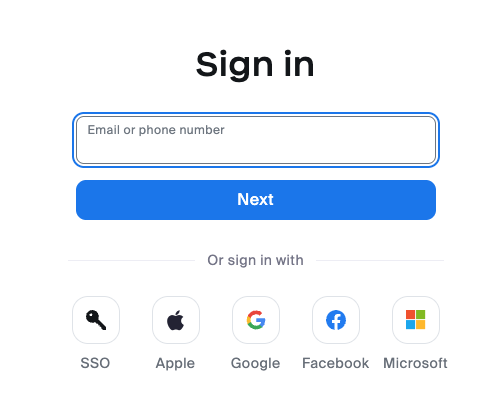
This will keep you from having to make and remember passwords for each individual service while also providing an additional layer of security with the two factor authentication from Google.
How to set up and use the Google Authenticator app for your Generis logins
- Download the Google Authenticator app to your mobile device.
- Log in to the Google Authenticator app using your generis.com email and password (the same combination you use to log in to your email/gmail).
- You are now ready to begin adding accounts to your Google Authenticator app.
How to Add HubSpot to the Google Authenticator app
- Log in to HubSpot using Log In with Google. (If you do not see this as an option, click return to classic log in.)
- In the top right, click on Generis.

- Click on your name under Generis.
- Go to the Security tab.
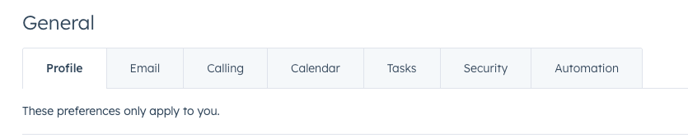
- Scroll down until you see Two Factor Authentication (2FA)
- Click Add Authenticator App
- In the Google Authenticator App on your phone, click on the plus button at the bottom right.
- Click scan QR code in the authenticator app and allow the app to use the camera.
- Enter the 6 digit code generated by the app in to your browser when it prompts you to do so.
- Save the 10 backup codes in a location on your computer or print them out and keep them in a safe location.
- Click next.
- This completes the setup for the authenticator app in HubSpot.
How to add Zoom to the Google Authenticator App
- Log in to zoom in your browser, not the zoom app, using Log In with Google.
- Click on your name.
- Scroll down until you see the Sign In section and click to turn on Two Factor Authentication.
- Click to add an authenticator app.
- In the Google Authenticator App on your phone, click on the plus button at the bottom right.
- Click scan QR code in the authenticator app and allow the app to use the camera.
- Enter the 6 digit code generated by the app in to your browser when it prompts you to do so.
- Save the 10 backup codes in a location on your computer or print them out and keep them in a safe location.
- Click next.
- This completes the setup for Two Factor Authentication and the authenticator app for Zoom.
